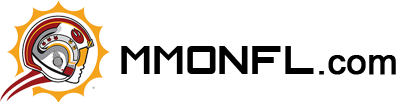How to Update Rosters in Madden 26
This guide will cover everything you need to know about updating rosters in Madden 26, from automatic updates to manual downloads, troubleshooting common issues, and tips for keeping your game fresh throughout the season.
Why Updating Rosters Matters
Updating rosters ensures that your experience in Madden 26 is accurate and up-to-date. Here are the key reasons it matters:
Player Movements: Trades, free agent signings, and retirements happen regularly in the NFL. Updated rosters reflect these changes so that your games feel realistic.
Player Ratings: Madden updates ratings based on real-life performance. A player who is performing exceptionally well in the NFL may have a higher rating after an update, and vice versa.
Franchise Mode Accuracy: When starting or continuing a Franchise Mode season, the accuracy of team rosters, depth charts, and player attributes can significantly affect your gameplay experience.
Ultimate Team (MUT) and Online Play: Updated rosters impact which players are available in card packs and the teams you face in online matches.
Without regularly updating your rosters, you might find yourself playing with outdated lineups, which can diminish the authenticity of the game.
How Madden 26 Updates Rosters Automatically
Madden 26 features live roster updates, which allow your game to synchronize with EA Sports' official servers. Here's how automatic updates work:
Connected to the Internet: As long as your console or PC is connected to the internet, Madden 26 will automatically download official roster updates when they are released.
Notification: You may receive a notification before updates are applied, giving you the option to confirm or delay the installation.
Frequency: EA typically releases roster updates weekly during the NFL season, coinciding with player performance changes, injuries, and team adjustments.
Automatic updates are convenient because they require minimal effort, but you should still check periodically to ensure that the updates have been applied, especially before starting a new Franchise or Ultimate Team session.
How to Manually Update Rosters in Madden 26
Even with automatic updates, there are times when you may want or need to manually update your rosters. This can be useful if:
You missed a notification about an update.
You want to roll back to a previous roster version.
You are using custom or community-created rosters.
Here's a step-by-step guide to manually updating rosters:
Step 1: Launch Madden 26
Start the game and navigate to the main menu. Make sure your console or PC is connected to the internet.
Step 2: Access the Settings Menu
From the main menu, go to Settings, then select Roster Management. This menu allows you to view all your downloaded rosters, create custom rosters, or refresh updates.
Step 3: Check for Updates
In the Roster Management menu, select Check for Updates. The game will connect to EA servers and list the latest available roster updates.
Step 4: Download the Update
Select the newest roster version and download it. The process may take a few minutes depending on your internet speed.
Step 5: Apply the Update
Once the download is complete, the game may prompt you to apply the updated roster to your current sessions or save slots. Confirm to apply.
Step 6: Verify Your Rosters
After applying the update, go back to Roster Management to verify that the latest version is active. Check key teams, trades, or player ratings to ensure accuracy.
Tips for Updating Rosters Successfully
Updating rosters can sometimes encounter problems, but following these tips ensures a smooth experience:
Stable Internet Connection: A strong, stable internet connection is required. Interruptions may result in incomplete or corrupted downloads.
Check Storage Space: Ensure your console or PC has enough storage to download roster files. Large updates may require several hundred megabytes.
Restart the Game: If updates aren't appearing, restarting Madden 26 can trigger synchronization with EA servers.
Console System Updates: On consoles, system software updates may impact the ability to download content. Make sure your platform is up to date.
Clear Cache if Needed: Sometimes cached data can interfere with roster downloads. Clearing your console's cache or temporary files can fix issues.
Custom Rosters: If you are using community-created or manually edited rosters, ensure you back them up before applying official updates. Official updates can overwrite custom data.
Using Updated Rosters in Franchise Mode
In Franchise Mode, roster updates can dramatically impact gameplay. Here's how to maximize their benefits:
Start Fresh: When starting a new franchise, select Updated Roster as your starting roster to reflect the current NFL season.
Mid-Season Updates: If you're already mid-season and a new roster is released, you can import it. However, note that mid-season updates will not affect games you've already played; they will apply from the point of import onward.
Depth Charts and Trades: After importing updates, always double-check depth charts. Trades, signings, and retirements can shift your team's starting lineup. You can buy Madden nfl 26 coins to get more players.
Player Ratings: Adjust your strategies based on updated player ratings. A previously underwhelming rookie may now have boosted stats, changing your offensive or defensive game plan.
Using Updated Rosters in Ultimate Team (MUT)
In Madden Ultimate Team, updated rosters can influence player availability and matchups:
New Player Cards: Some updates may introduce new player cards or adjust stats of existing cards. This can affect your deck strategy.
Online Matches: When facing other players online, ensuring you have the latest rosters guarantees fair and balanced matchups.
Trading and Auctions: Updated rosters can influence the market value of player cards. For example, a player who receives a significant rating boost may see increased demand.
Keeping your rosters current in MUT ensures you're competitive both in gameplay and in the card market.
Troubleshooting Roster Update Issues
Even experienced players sometimes face challenges when updating rosters. Here are common issues and solutions:
Update Not Appearing: Double-check your internet connection and restart the game. Make sure you're signed into your EA account.
Download Fails: Clear temporary files or cache, and attempt the download again. On consoles, ensure sufficient storage space.
Rosters Are Incorrect: Sometimes updates may appear but not apply correctly. In Roster Management, select the roster again and reapply it.
Custom Rosters Overwritten: Back up custom rosters before applying official updates. Use the save/export feature in Roster Management.
Version Conflicts: Ensure your Madden 26 version is the latest patch. EA often releases minor updates alongside roster files.
Staying Ahead: Pro Tips
Check Weekly Updates: EA releases weekly updates reflecting real NFL performance. Check Roster Management regularly to download the newest version.
Leverage Social Media: EA Sports Madden social media accounts announce updates, roster changes, and fixes.
Use Community Forums: Madden community forums often provide tips for ensuring roster files work correctly, especially when using custom rosters or mods on PC.
Maintain Multiple Rosters: Consider keeping a default roster for official play and a custom roster for experimentation. This ensures flexibility without losing progress.
Conclusion
Updating rosters in Madden 26 is essential for anyone who wants the most realistic and enjoyable experience. Whether you're engaging in Franchise Mode, Ultimate Team, or online matches, accurate rosters ensure your teams reflect the real NFL, your strategies make sense, win more matches, and earn more Madden 26 coins.
Automatic updates make the process simple, but understanding how to manually update, troubleshoot, and manage rosters gives you full control over your Madden experience. By checking updates regularly, maintaining backups, and staying aware of official releases, you'll always be ready to play with accurate teams and up-to-date player stats.
In the fast-moving world of the NFL, staying current in Madden 26 is more than a convenience-it's a requirement for any player who wants the most authentic simulation possible. So make updating rosters a routine, and your Madden 26 experience will always be fresh, accurate, and competitive.
———— Aug-28-2025 PST ————